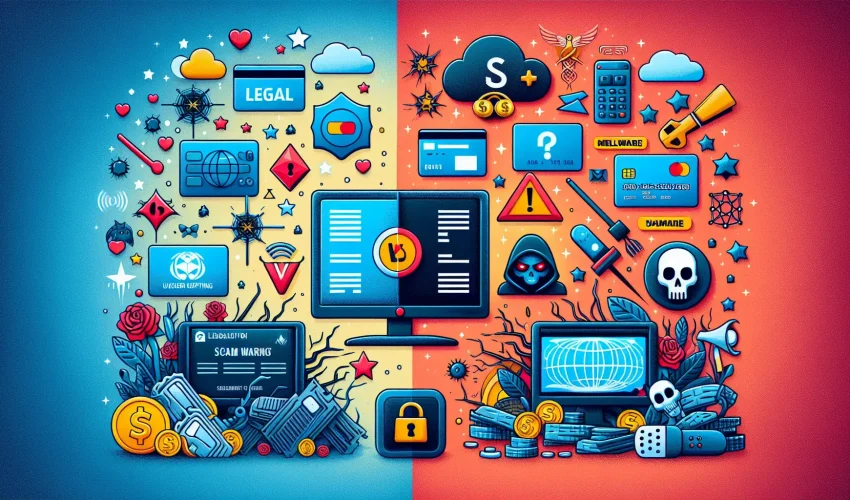Estimated reading time: 8 minutes
Key Takeaways
- IPTV Definition: IPTV utilizes the internet to stream content, offering flexibility and variety compared to traditional services.
- Firestick Setup: Installing and configuring IPTV apps on Firestick is straightforward and can significantly enhance your viewing experience.
- Cost-Effectiveness: IPTV services are often more affordable than cable subscriptions while providing access to a broader range of channels.
- Troubleshooting: Knowing how to resolve common issues like buffering can enhance your usability.
- Security Awareness: Protecting your privacy while streaming is critical, especially when using third-party applications.
Table of Contents
What is IPTV and Why Use it on Firestick?
IPTV transforms how we watch television by *streaming content through internet protocols* instead of traditional cable or satellite signals. For Firestick users, this technology opens up a world of entertainment possibilities with thousands of channels, on-demand content, and flexible viewing options.
A stable internet connection of at least 25 Mbps lets you access shows, movies, and live broadcasts from anywhere. Plus, IPTV services typically cost significantly less than cable packages while offering more content variety. Source
Best IPTV Services for Your Firestick
Top IPTV Apps Comparison
- IPTV Smarters Pro: Free app that supports multiple playlists, VOD content, and external players. Perfect for users who want flexibility with their IPTV subscriptions. Source
- TiviMate: Premium features include advanced EPG, multi-playlist support, and recording capabilities. The interface feels similar to traditional cable boxes.
- Legal Free Options: Pluto TV and Plex offer free, legitimate content without subscription requirements.
Setting Up IPTV on Your Firestick
Essential Setup Steps
- Install the Downloader app from Amazon App Store
- Enable Apps from Unknown Sources in Settings > Device
- Download your chosen IPTV app using Downloader
- Install and launch the app
- Enter your subscription details (M3U URL and EPG information) Source
Network Optimization Tips
- Use 5GHz WiFi or ethernet connection for stable streaming
- Keep your Firestick updated to the latest software version
- Consider using a VPN to prevent ISP throttling
Troubleshooting Common IPTV Issues
Fixing Buffering Problems
If you experience buffering:
- Check your internet speed (run a speed test)
- Clear app cache and data
- Restart your Firestick
- Switch to a wired connection if possible
Addressing Connection Problems
When streams won’t load:
- Verify your subscription status
- Check if your M3U URL is current
- Test alternative DNS settings
- Contact your IPTV provider’s support
Advanced Features and Customization
Make your IPTV experience personal by:
- Creating custom channel groups
- Setting up favorite channels for quick access
- Customizing the EPG layout
- Configuring recording options (where available)
Security and Privacy Considerations
Protect yourself while streaming:
- Use a reliable VPN service
- Only download apps from trusted sources
- Keep your login credentials secure
- Regularly update your apps and Firestick software
Enhancing Your Streaming Experience
Quality Optimization
- Adjust video quality based on your internet speed
- Use external players like VLC for better performance
- Enable hardware acceleration when available
- Close background apps to free up resources
Conclusion
IPTV on Firestick provides an affordable and flexible way to access endless entertainment options. By following this guide, you can set up and optimize your IPTV experience while avoiding common pitfalls. Remember to prioritize reliable services, maintain good internet connectivity, and keep security in mind for the best streaming experience.
Additional Resources
- Visit your IPTV provider’s support page for specific setup guides
- Join IPTV community forums for tips and troubleshooting
- Check Amazon’s Firestick support for device-specific help
- Source
By staying informed and following these guidelines, you’ll maximize your IPTV streaming experience on Firestick while avoiding common technical issues and security concerns.
Frequently Asked Questions
What is IPTV?
IPTV, or Internet Protocol Television, is a method of delivering television content via the internet instead of traditional satellite or cable delivery. It allows for on-demand and live streaming of content.
How can I install IPTV on Firestick?
You can install IPTV on Firestick by downloading an IPTV application, enabling installations from unknown sources, and entering your IPTV service subscription details.
Is it legal to use IPTV services?
The legality of IPTV services varies by country and service. Always choose reputable services that offer licensed content.
What are some recommended IPTV apps for Firestick?
Some popular IPTV apps for Firestick include IPTV Smarters Pro, TiviMate, and several free options like Pluto TV and Plex.
How do I troubleshoot buffering issues?
To troubleshoot buffering issues, check your internet speed, clear the app cache, restart the Firestick, or consider using a wired connection.