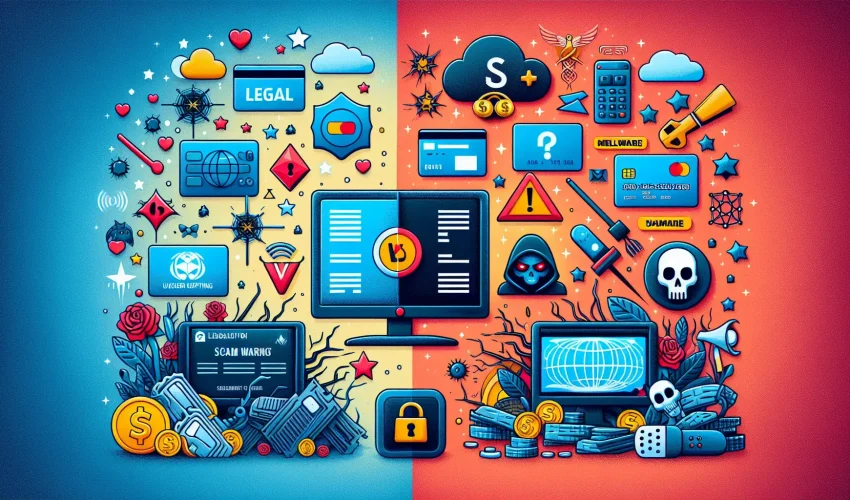How to Search on IPTV: A Complete Guide for Firestick Users
Estimated reading time: 8 minutes
Key Takeaways
- IPTV transforms TV viewing: Delivering content via internet protocols opens new possibilities for Firestick users.
- Search techniques enhance experience: Knowing how to search efficiently improves user satisfaction.
- Basic search methods: Use manual on-screen keyboard or voice search with the Firestick remote.
- Advanced search techniques: Utilize filters, categories, and favorites for quicker content access.
- Troubleshooting search issues: Simple fixes resolve common problems, ensuring smooth IPTV usage.
Table of Contents
- Introduction
- Setting Up Your IPTV Service on Firestick
- Basic Search Methods on IPTV
- Advanced Search Techniques
- Troubleshooting Search Problems
- Popular IPTV Apps and Their Search Features
- Tips for Efficient IPTV Searching
- Conclusion
- Frequently Asked Questions
Introduction
IPTV delivers television content through internet protocols, transforming how we watch our favorite shows and movies. With an Amazon Firestick, you can access vast libraries of content through various IPTV apps. However, finding specific content requires knowing the right search techniques.
Let’s explore exactly how to search on IPTV using your Firestick remote, from basic navigation to advanced search features that will help you find content quickly.
Setting Up Your IPTV Service on Firestick
Before diving into search methods, ensure your IPTV service is properly configured:
- Go to the Amazon App Store on your Firestick
- Search for your preferred IPTV app (like IPTV Smarters or TiviMate)
- Download and install the app
- Open the app and input your service credentials
For a comprehensive setup guide, visit our step-by-step tutorial or watch this helpful video.
Basic Search Methods on IPTV
There are two primary ways to search for content on your IPTV service:
Manual Search Using the On-Screen Keyboard
- Open your IPTV app
- Look for the search icon (usually a magnifying glass)
- Use the directional pad to select letters on the keyboard
- Press the center button to confirm each letter
- Select ‘Search’ or ‘Enter’ when finished typing
For more details, check out this in-depth guide.
Voice Search Feature
- Hold down the microphone button on your Firestick remote
- Speak your search term clearly
- Release the button
- Browse through the results
Learn more about voice search capabilities at this resource.
Advanced Search Techniques
Improve your search efficiency with these advanced methods:
Using Filters and Categories
- Genre filtering: narrow results by movie type or show category
- Year filtering: find content from specific time periods
- Language filtering: locate content in your preferred language
- Rating filtering: search by age ratings or user ratings
Maximize your experience with this comprehensive guide.
Creating and Using Favorites
- Select content you frequently watch
- Press the menu button on your remote
- Choose ‘Add to Favorites’
- Access your favorites through the main menu
Understand more about preferences in our detailed guide.
Troubleshooting Search Problems
Common issues and their solutions:
Search Function Not Responding
- Close and restart the IPTV app
- Check your internet connection
- Clear the app cache in Firestick settings
- Restart your Firestick device
Voice Search Issues
- Check remote batteries
- Re-pair your remote with the Firestick
- Ensure you’re speaking clearly and at an appropriate volume
Find additional help at this support page.
Popular IPTV Apps and Their Search Features
Different apps offer varying search capabilities:
IPTV Smarters
- Full keyboard search
- Voice search support
- Category-based browsing
- Quick search history access
Explore more in our IPTV Smarters guide.
TiviMate
- Advanced search filters
- Quick channel number access
- EPG search integration
- Custom search shortcuts
Learn about compatible services in this article and watch this tutorial video.
Tips for Efficient IPTV Searching
- Use specific search terms for better results
- Learn keyboard shortcuts for faster navigation
- Organize favorites by categories
- Keep your app updated for the latest search features
Remember to check your IPTV service provider’s specific guidelines, as search features can vary between services and apps.
Conclusion
By following these guidelines and practicing with different search methods, you’ll become more efficient at finding and enjoying your favorite content on IPTV through your Firestick device. Stay updated with the latest features and don’t hesitate to explore new apps to enhance your viewing experience.
For further assistance, refer to this helpful resource.
Frequently Asked Questions
How do I search for content on IPTV using Firestick?
You can search for content by using the on-screen keyboard or the voice search feature on your Firestick remote within your IPTV app.
What are the advanced search techniques available on IPTV?
Advanced techniques include using filters such as genre, year, language, and ratings, as well as creating and managing favorites.
How can I use voice search on my Firestick IPTV app?
Hold down the microphone button on your Firestick remote, speak your search term clearly, then release the button to view results.
What should I do if the search function is not responding on my IPTV app?
Try restarting the app, checking your internet connection, clearing the app cache, or restarting your Firestick device.
Which IPTV apps offer the best search features on Firestick?
Popular apps like IPTV Smarters and TiviMate offer robust search features including voice search, filters, and advanced search options.