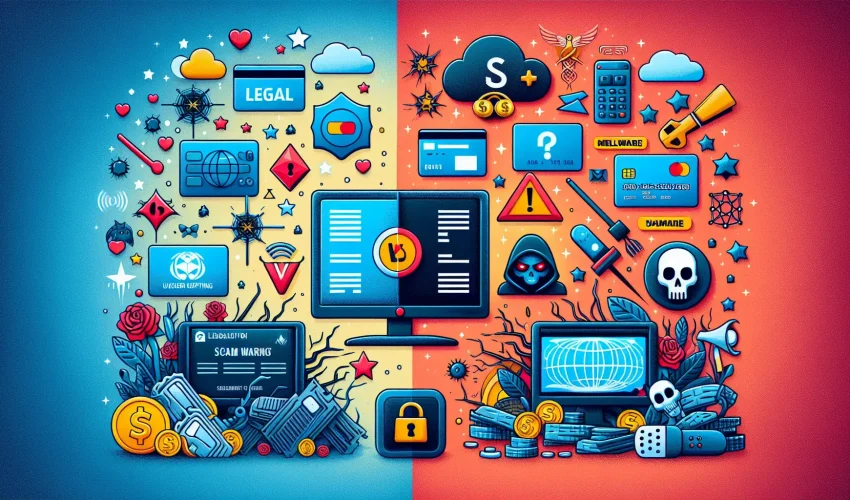Estimated reading time: 10 minutes
Key Takeaways
- Flexibility: IPTV allows you to stream content from anywhere with a stable internet connection.
- Device Compatibility: You can install IPTV on multiple devices, enhancing viewing options.
- Setup Requirements: Ensure you have the right subscriptions and devices to maximize IPTV benefits.
- Troubleshooting: Be prepared to fix common setup issues by following our detailed guide.
- Security Measures: Protect your IPTV subscription and personal information with strong passwords and secure practices.
Table of Contents
What is IPTV?
IPTV (Internet Protocol Television) streams TV content through your internet connection instead of satellite dishes or cable lines. This modern approach to television viewing offers several advantages:
- Extensive channel selection and on-demand content
- Multi-device viewing capabilities
- No physical cable or satellite infrastructure required
Essential Prerequisites for IPTV Installation
Before starting your IPTV setup, ensure you have:
- A stable internet connection (minimum 10 Mbps for HD streaming)
- A compatible streaming device
- Valid IPTV subscription credentials
- Appropriate IPTV application for your device
Device-Specific Installation Guides
Installing IPTV on Firestick
- Enable installations from unknown sources:
- Open Settings > My Fire TV > Developer Options
- Toggle “Apps from Unknown Sources” on
- Install the Downloader app:
- Search “Downloader” in the Amazon Store
- Download and install the application
- Download your preferred IPTV app:
- Open Downloader and enter the APK URL
- Follow installation prompts
- Enter your subscription details when prompted
Smart TV IPTV Setup
- Access your TV’s app store:
- Samsung: Launch Smart Hub
- LG: Open Content Store
- Install an IPTV application:
- Search for “Smart IPTV” or “SS IPTV”
- Download and install your chosen app
- Configure your service:
- Input your subscription credentials
- Add your M3U playlist URL
- Adjust streaming quality settings
Android Device Installation
- Visit the Google Play Store
- Search for reliable IPTV apps like IPTV Smarters Pro
- Install your chosen application
- Launch and configure:
- Accept necessary permissions
- Enter your service credentials
- Add your content playlist
iPhone IPTV Setup
- Download a compatible IPTV app:
- Open the App Store
- Search for GSE Smart IPTV or similar apps
- Install your preferred option
- Configure your service:
- Open the installed app
- Input your M3U playlist URL
- Enter your login credentials
Troubleshooting Common Issues
If you encounter problems during installation:
- Verify your internet connection speed and stability
- Confirm your subscription status is active
- Check if your app needs updating
- Ensure your playlist URL is correct
Best Practices for IPTV Usage
Maintain optimal IPTV performance by following these guidelines:
- Use legitimate, licensed IPTV providers
- Keep your apps and device firmware updated
- Implement strong security measures
- Monitor your internet bandwidth usage
Security Considerations
Protect your IPTV experience with these security measures:
- Create strong, unique passwords
- Use secure payment methods for subscriptions
- Enable two-factor authentication where available
- Avoid sharing account credentials
IPTV installation doesn’t have to be complicated. Following these device-specific guides and best practices will help you set up and enjoy your IPTV service seamlessly. Remember to choose legitimate providers and maintain proper security measures for the best streaming experience.
Frequently Asked Questions
What is IPTV?
IPTV stands for Internet Protocol Television, which allows users to stream television content over the internet.
How do I install IPTV on my device?
Installation varies by device. Check our detailed installation guides for step-by-step instructions.
What should I do if IPTV is not working?
If IPTV is not working, check your internet connection, review your subscription status, and ensure that your app is updated.
Is IPTV legal?
The legality of IPTV depends on the service provider; ensure you use licensed and reputable IPTV services.
Are there any security tips for using IPTV?
Yes, use secure passwords, avoid sharing credentials, and enable two-factor authentication for enhanced security.