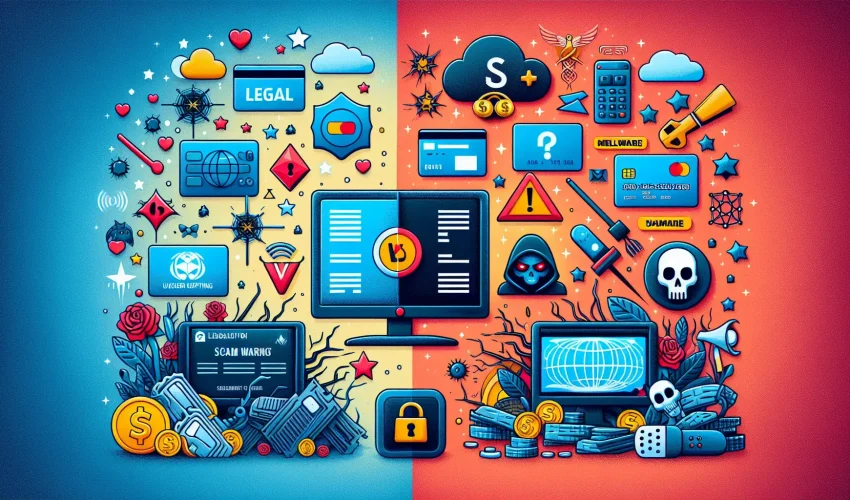Estimated reading time: 10 minutes
Key Takeaways
- Understanding M3U: M3U playlists are vital for organizing and accessing IPTV streams effectively.
- Reliable Sources: Stick to trusted IPTV service providers or reputable platforms to find M3U playlists.
- Player Selection: Choose the right IPTV player for your device to ensure seamless streaming.
- Loading Playlists: Properly load your M3U playlists by following the steps specific to your device.
- Troubleshooting: Be aware of common issues like buffering and missed channels, and know how to fix them.
Table of Contents
- What Are M3U Playlists and Why Do They Matter for IPTV?
- The Basics of IPTV and M3U Files
- Getting Started: How to Download M3U Playlists
- Selecting Your M3U Player
- Loading Your M3U Playlist
- Troubleshooting Common Problems
- Maintaining Your IPTV Experience
- Security and Legal Considerations
- Advanced Tips for Power Users
- Frequently Asked Questions
What Are M3U Playlists and Why Do They Matter for IPTV?
M3U playlists serve as the backbone of IPTV streaming, functioning as simple text files that organize and list video streams in a standardized format. If you’re looking to stream television channels through the internet, understanding how to work with these playlists is essential. They make accessing your favorite channels straightforward and organized, whether you’re watching on your phone, computer, or smart TV.
The Basics of IPTV and M3U Files
IPTV delivers television content through internet protocols rather than traditional cable or satellite methods. Think of it as Netflix, but for live TV channels and on-demand content. M3U playlists work like a TV guide, containing all the necessary information about channels, including their streaming URLs and detailed metadata.
Getting Started: How to Download M3U Playlists
Finding Reliable Sources
- Start with official IPTV service providers
- Check trusted online IPTV platforms
- Browse community forums (with caution)
- Use specialized IPTV applications
Download Methods
- Direct file download: Right-click on the M3U link and save it locally
- URL copying: Save the playlist link for direct input into your player
- In-app downloads: Use your IPTV player’s built-in download features. More details
Selecting Your M3U Player
Different devices require different players. Here are the top options:
Android Users
- OTT Navigator: Full-featured with excellent EPG support
- IPTV Smarters: User-friendly interface
- VLC: Simple and reliable source
- TiviMate: Premium features for serious viewers
Desktop Users (Windows/Mac)
- VLC Media Player: Universal compatibility
- Kodi: Customizable with add-ons
- Perfect Player: Clean interface
Loading Your M3U Playlist
Android Setup
- Install your chosen IPTV player here
- Open the app
- Select “Add Playlist” or similar option
- Choose between file import or URL input
- Wait for the channel list to populate
Desktop Setup
- Launch your media player
- Navigate to media or playlist options
- Select local file or network stream
- Input your M3U file or URL
- Save and organize channels
Troubleshooting Common Problems
Quick Fixes for Common Issues
- Buffering: Check your internet connection and try reducing stream quality
- Missing channels: Update your playlist from the source
- Playback errors: Verify the M3U file format and player compatibility
- Loading failures: Ensure URLs are current and accessible
Maintaining Your IPTV Experience
Best Practices
- Keep multiple backup playlists
- Update your lists regularly
- Organize channels into categories
- Monitor stream quality and switch sources if needed
Security and Legal Considerations
Always verify your IPTV sources are legitimate and legal in your region. Use trusted providers and maintain updated security measures on your devices. Free playlists might seem attractive, but paid services typically offer better reliability and legal content. Learn more.
Advanced Tips for Power Users
- Create custom playlists by combining multiple sources
- Use EPG data to enhance your viewing experience
- Set up automatic playlist updates through your player
- Configure backup streams for popular channels
By following this guide, you’ll be well-equipped to handle M3U playlists and enjoy your IPTV content across any device. Remember to keep your playlists updated and choose reliable sources for the best streaming experience.
Frequently Asked Questions
What are M3U playlists used for in IPTV?
M3U playlists are used to store the links and metadata for the video streams that allow users to access IPTV channels.
How can I download M3U playlists safely?
You can download M3U playlists safely by using official IPTV service providers or reputable websites that offer legitimate playlists.
What should I do if my M3U playlist is not loading?
If your M3U playlist is not loading, check your internet connection, verify the playlist URL, and ensure your player supports M3U files.
Can I edit my M3U playlist?
Yes, you can edit your M3U playlist using a text editor if you need to change URLs or remove channels.
Are there limits to streaming with M3U playlists?
Yes, the streaming experience can be limited by the quality of the playlist source, internet speed, and the capabilities of your IPTV player.