- A Comprehensive IPTV Setup Tutorial for Beginners
- Understanding IPTV
- How IPTV Works
- Choosing Your IPTV Provider and Devices
- Selecting a Reputable Provider
- Device Compatibility
- Setting Up IPTV on Your Devices
- Smart TVs
- Streaming Devices (Firestick, Roku, etc.)
- Mobile Devices
- Computers
- Troubleshooting Common Issues
- Slow Streaming or Buffering
- Channel Freezing or Disappearing
- Important Considerations
- Legal IPTV Services
- Internet Requirements
- Device Maintenance
A Comprehensive IPTV Setup Tutorial for Beginners
This iptv setup tutorial will guide you through the process of setting up an IPTV subscription on various devices, from smart TVs to streaming boxes. We’ll cover the essential steps, common issues, and crucial considerations to ensure a smooth and enjoyable viewing experience.
Understanding IPTV
IPTV, or Internet Protocol Television, delivers television content over the internet instead of traditional cable or satellite methods. This allows for a more flexible and often more cost-effective way to access a wide range of channels and on-demand content. Unlike traditional broadcasting, IPTV often stores content on servers in data centers, giving viewers more control over when and what they watch. This flexibility also allows access from virtually any device with an internet connection.
How IPTV Works
IPTV works by converting television signals into data packets and transmitting them over the internet. These packets are then decoded by your IPTV receiver or set-top box, displaying the content on your TV screen. This real-time streaming approach, while convenient, requires a stable internet connection for a seamless experience. The quality of your connection directly impacts the viewing experience.
Choosing Your IPTV Provider and Devices
Selecting a Reputable Provider
Choosing the right IPTV provider is crucial. Consider factors like the content library (sports, movies, TV shows), supported devices, streaming quality (HD, 4K), pricing plans, and customer support. Research providers and read reviews to find a service that meets your needs and budget. Ensure the provider is legitimate to avoid legal issues.
Device Compatibility
IPTV works on a variety of devices, including:
- Smart TVs: (Samsung, LG, Android TV) – Often have built-in apps for IPTV.
- Streaming Devices: (Amazon Firestick, Roku, Apple TV, Chromecast) – Require downloading compatible apps.
- Mobile Devices: (iOS and Android) – IPTV apps are available for convenient mobile viewing.
- Computers: (Windows and macOS) – IPTV players and browser-based streaming are options.
- Gaming Consoles: (Xbox, PlayStation) – Some consoles support IPTV through dedicated apps.
Ensure your chosen device is compatible with your selected IPTV provider before proceeding.
Setting Up IPTV on Your Devices
Smart TVs
- Connect your smart TV to your Wi-Fi or Ethernet network.
- Download a compatible IPTV app from your TV’s app store. This might be the Samsung Apps Store, LG Content Store, or Google Play Store, depending on your TV’s operating system.
- Open the IPTV app and enter your subscription details (M3U playlist URL, Xtream Codes, or MAC address).
- Load the IPTV playlist and start browsing the channels.

Credit: static.helpjuice.com
Streaming Devices (Firestick, Roku, etc.)
- Enable “Apps from Unknown Sources” in your device’s settings.
- Install a downloader app.
- Download the IPTV player app from a trusted source.
- Enter your subscription details.
- Browse and start watching.

Credit: static.helpjuice.com
Mobile Devices
- Download a compatible IPTV app from the App Store or Google Play Store.
- Open the app and enter your subscription details.
- Start watching.
Computers
- Download a compatible IPTV player (e.g., VLC Media Player, IPTV Smarters Pro).
- Open the player and enter your subscription details (M3U URL or Xtream Codes API).
- Start watching.
Troubleshooting Common Issues
Slow Streaming or Buffering
- Check your internet connection speed. A stable, high-speed internet connection is essential for smooth streaming. Consider a wired connection if possible.
- Close other bandwidth-heavy applications running on your device.
- Adjust video quality settings in the IPTV app.
Channel Freezing or Disappearing
- Check your IPTV provider’s server status.
- Update the IPTV app to the latest version.
- Contact your IPTV provider for assistance.
Important Considerations
Legal IPTV Services
Always use legal and verified IPTV providers. Using illegal services can lead to copyright infringement and potential legal issues.
Internet Requirements
Ensure your internet connection is reliable and fast enough for the desired streaming quality (HD or 4K).
Device Maintenance
Keep your device’s software updated for optimal performance.
This iptv setup tutorial provides a foundation. Specific steps may vary depending on your chosen provider and device. Always refer to your provider’s instructions for the most accurate and up-to-date information.



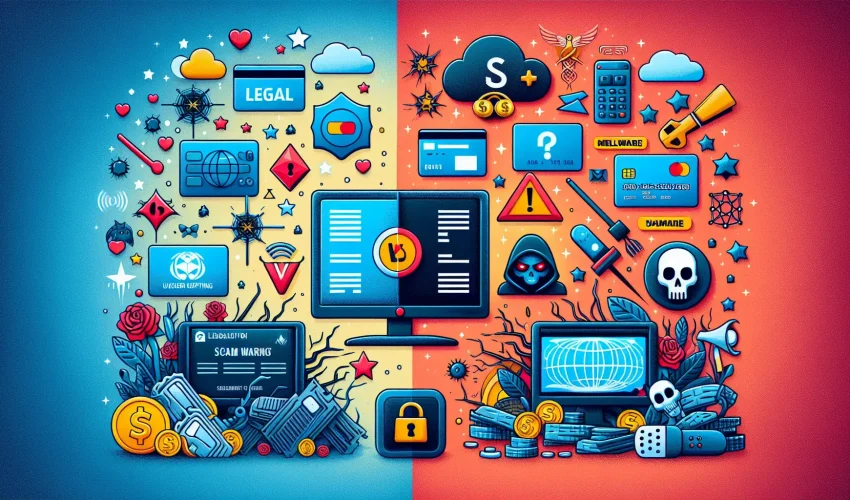
3 Comments
[…] IPTV Smarters Pro serves as a great free alternative. The app lets you choose between “Login with Xtream Codes API” or “Load Your Playlist or File URL” based on your service type. Your channels download and sort into categories automatically after you enter your credentials. […]
[…] Setup complexity for new users […]
[…] Enter your subscription details (M3U URL and EPG information) Source […]